Welcome to your ManyChat console tab! #
you can here
1. To manage your communication channels;
2. Check the last activity of the bot and the statistics of your subscribers;
3. Track ManyChat Pixel statistics;
4. Quick access to any content of your bot: processes, ads, sequences, etc.
let's see. In the upper left corner, you'll see the page's avatar, name, description, and a short link to the page's Messenger. Clicking on any user will take them to your bot.
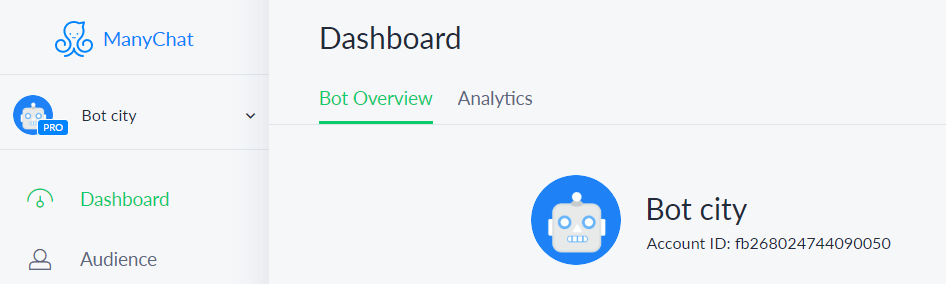
Unified account #
Here you can view and manage the channels connected to the account: for example, Facebook page and email are immediately enabled, while SMS channels are disabled.
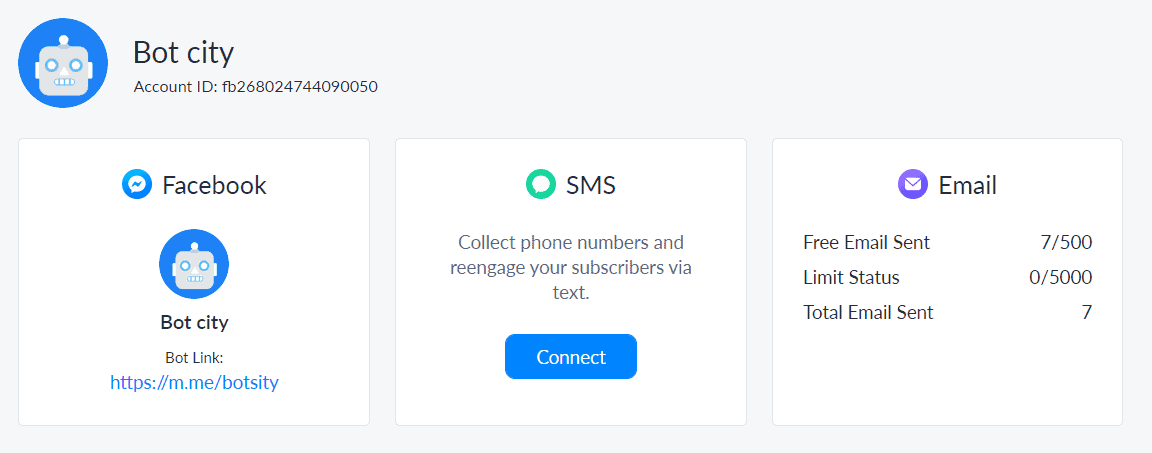
subscriber statistics #
This window will show you the dynamics of the number of subscribers in 4 charts:
- Active Subscriber;
- net subscribers;
- subscribers and unsubscribers;
- Subscriber details.
"Active Subscriber"The graph shows how many subscribers you have now: subscribers for the selected period, canceled subscribers and net subscribers are below the graph.
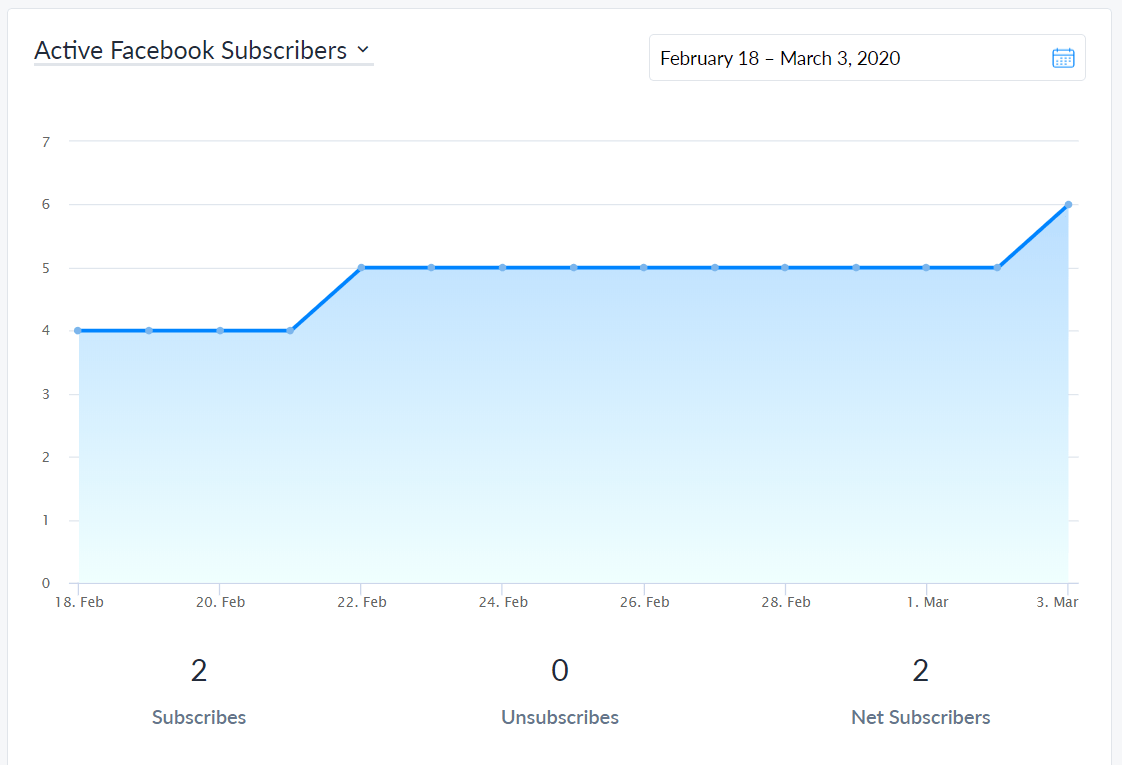
You can select any time period you want and the numbers below the graph will change accordingly.
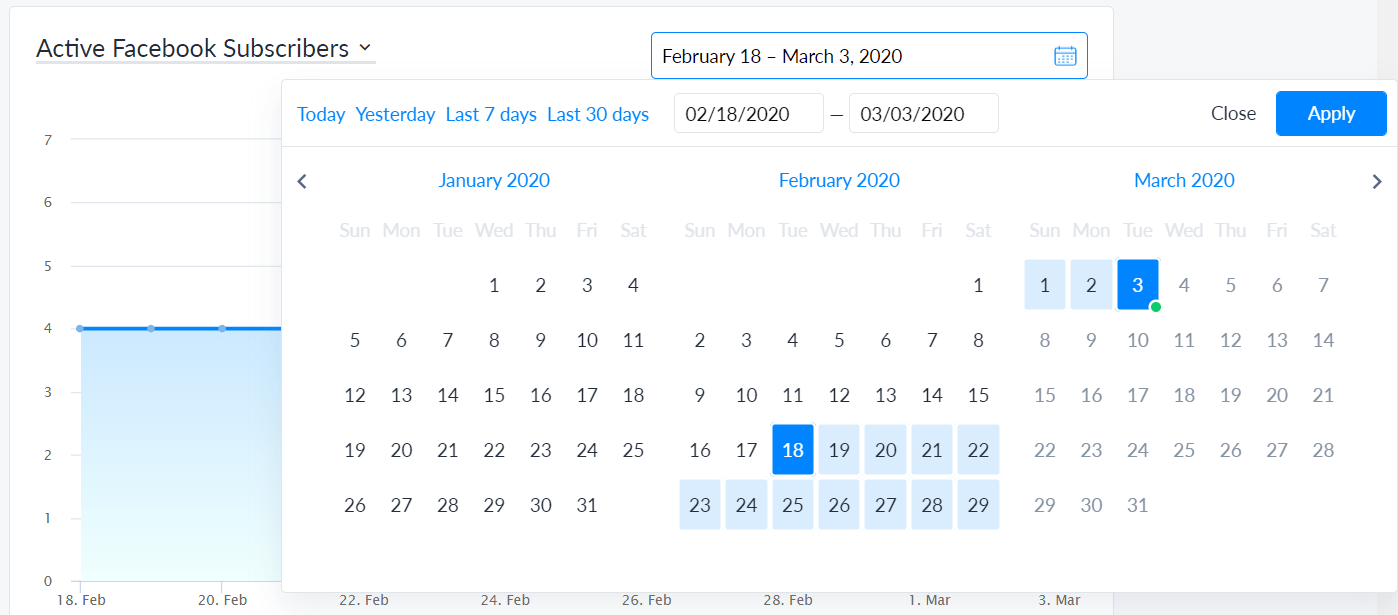
Note: When you select "Today", you will see statistics for the past 24 hours. So when you look at those stats the next day, they might be different.
net subscribersThe numbers shown in the graph represent subscribers minus unsubscribed per day. You can also play time slots here.
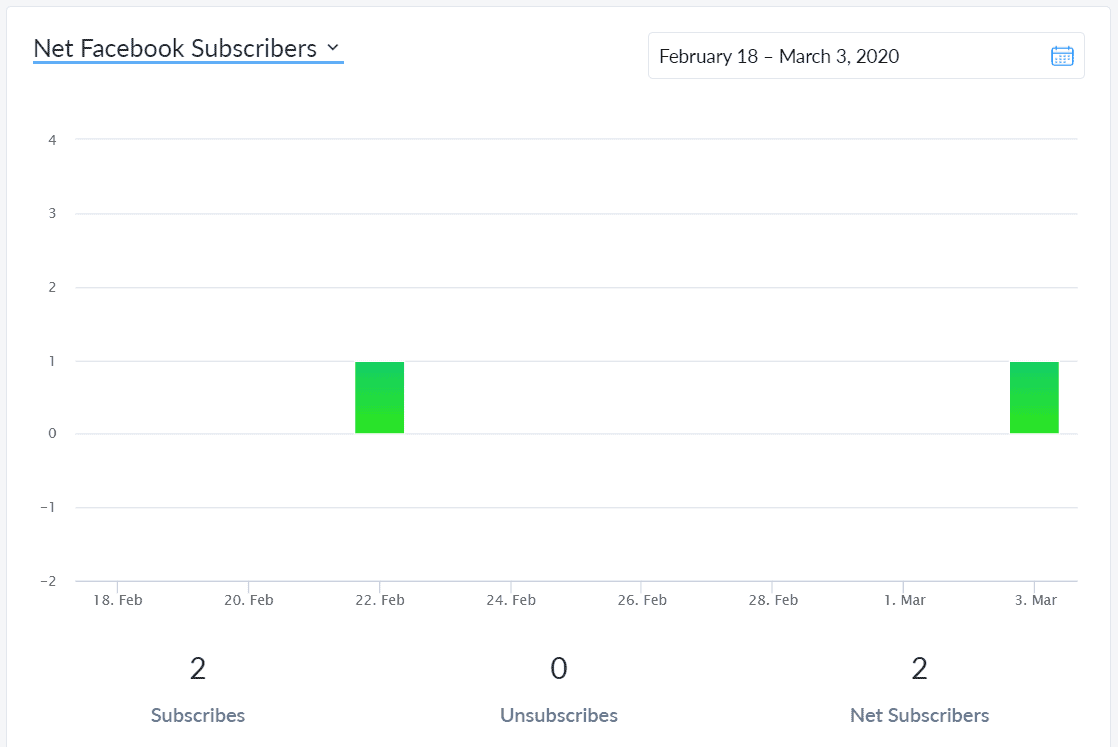
Subscribers and unsubscribers willShows you daily statistics about users who subscribed and unsubscribed from your bot. This view helps you analyze why there are ups and downs, the dates associated with those ups and downs, and gives you an idea of how to get more subscribers.
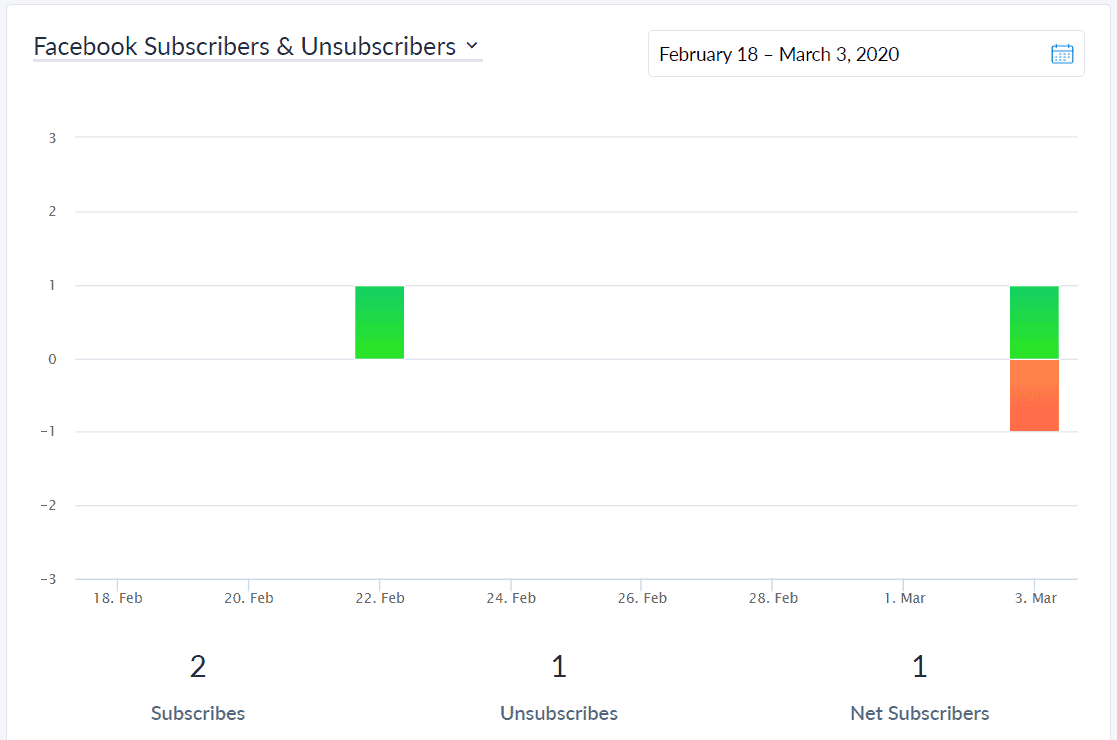
subscriber detailswill display yoursubscriberPercentage of different languages and genders in , the total number of current active subscribers, and a list of recently subscribed users. By clicking on their avatar, you will visit their profile.
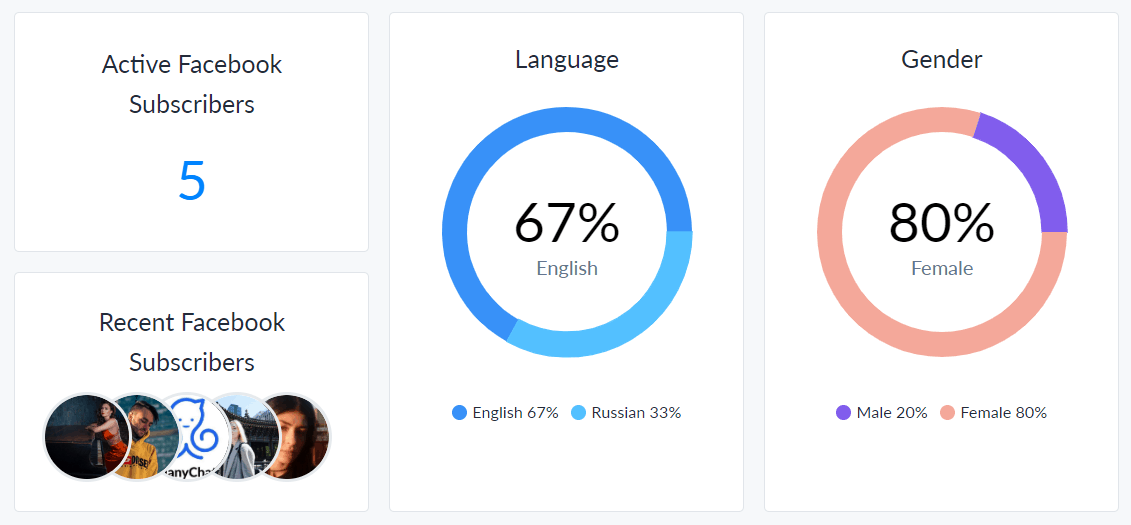
content overview #
This window gives you quick access to different parts of the robot: for example, clicking on Flows takes you immediately to Flow Manager, as do all the other tabs.
You can also manage and access the 5 most recently modified processes here:
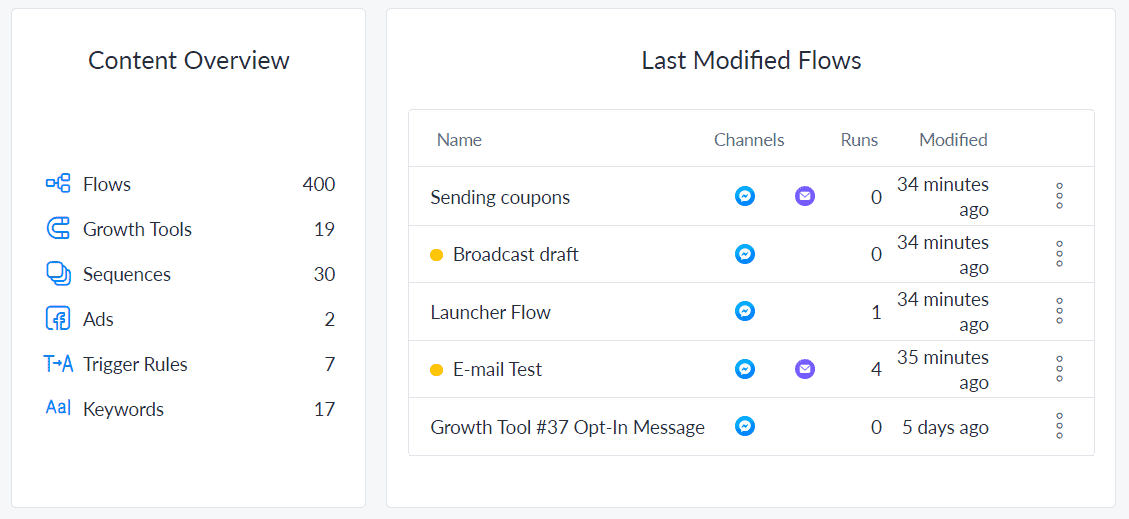
That's what Bot Overview is all about.
ManyChat Pixels #
By clicking on the "Analysis" tab, you will open a window showing the results of the "ManyChat Pixel" campaign: "Even Conversions" and "Revenue Generated".




